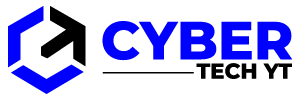Bluetooth is a mature technology that is used by headphones, keyboards, mice, webcams, and other peripherals. Bluetooth has come a long way since those early days when pairing two devices took an hour or more. Today, the protocol and devices are much more advanced and will (usually) pair in seconds.
Your computer should be able to pair with any Bluetooth device as long as it has a Bluetooth receiver. Whether you want to go wireless or just like the look and feel of a particular Bluetooth device, here is how to tell if your computer has Bluetooth and how to add it if it doesn’t.
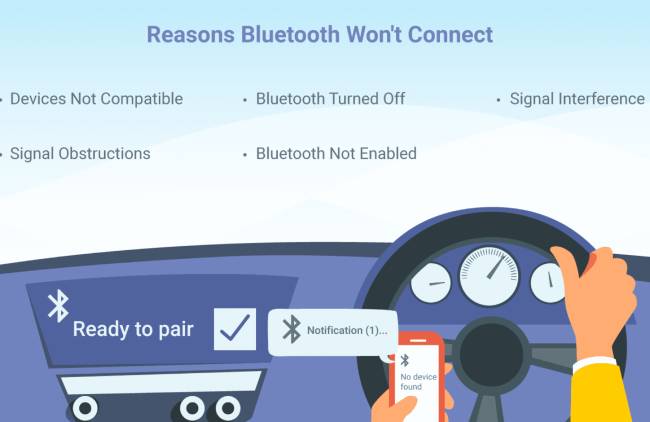
Table of Contents
How to Tell if a Windows Computer has Bluetooth
It is refreshingly simple to find out if your computer is Bluetooth capable if you use Windows. Both desktops and laptops can be used with this.
Select Device Manager from the Windows Start menu.
- Your device has Bluetooth if the entry is present in the device list.
- A Bluetooth entry can also be found in Network adapters. The Bluetooth capability will be present if it is present. You don’t if it isn’t.
It’s an exception if you’ve rebuilt Windows yourself and haven’t used Bluetooth since setting everything up. It may not appear in Device Manager if all the drivers have not been installed. Visit the manufacturer’s website or manual if you bought the computer. Check the specifications of the hardware you bought if you built it.
How to Tell if a Mac Computer has Bluetooth
No matter whether you bought your Mac used or were given it, you can usually count on it having Bluetooth capability. To be sure, follow these steps:
- Go to the Apple menu and click About This Mac.
- Select System Info… to generate a report on all connected hardware.
- To find out what you have and where it is, search for Bluetooth and select it.
- If you prefer, you can also check System Preferences. You can find Bluetooth under Internet & Wireless. Both desktops and laptops will work with this.
How to Tell if a Linux Computer has Bluetooth
You can find out if your Linux laptop or PC supports Bluetooth by running a simple command. Both desktops and laptops will work with this.
- Type ‘dmesg | grep -i blue’ in a terminal and hit Enter. The Bluetooth status can also be determined by typing ‘lsusb | grep Bluetooth’.
- You have Bluetooth if you see a return listing hardware. You don’t have hardware if you don’t see a listing.
Linux users should be aware that some Linux kernels do not recognize all Bluetooth modules. Even though the query above works on most modern hardware and mainstream distributions, it may not work if you compiled your own or are using something exotic. Using Ubuntu and Zorin, it worked fine. You may experience different results, however.
How to Add Bluetooth Capability to a Computer
If your computer does not have Bluetooth capability, but you still want to use it, you will need to add some hardware. The Bluetooth adapters are available as mPCIe network cards with aerials or as USB dongles. Your choice depends on the computer and the situation.
Due to their ability to pull more voltage to larger aerials, Bluetooth mPCIe adapter cards tend to have a stronger signal and greater range. It is best to use them on a PC. Laptops and small form factor PCs may not have enough space or don’t want the aerials sticking out, so a USB dongle would be better.
There are a variety of adapters available ranging in price from $15 to $45 and they come in all shapes and sizes. Other devices combine Wi-Fi and Bluetooth, while others are dedicated Bluetooth devices.
- Install your hardware on your computer and boot it up.
- As soon as your operating system detects the new device, a driver should be downloaded or requested.
- If you have a driver CD, insert it or download it from the manufacturer’s website.
- If prompted, reboot your machine and begin using Bluetooth!
It’s refreshingly easy to add Bluetooth capability to a computer. Now that there are so many wireless peripherals available, it’s a great time to go wireless, and Bluetooth is the way to go!
Bluetooth
Whether you want to connect a wireless headset, mouse, or keyboard, you now know how to check if your computer has Bluetooth capabilities and how to add them if it doesn’t. Comment below with your thoughts and experiences regarding Bluetooth.