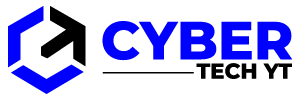You can spice up your online communication by using GIFs. You can even find them in business emails these days. It is essential to have an extensive GIF collection if you wish to participate in the digital revolution.
Fortunately, the internet is flooded with animated images and video loops. The GIFs you want probably exist and are waiting for you to download them.
Find out how to download animated GIFs and where to find them in this article.
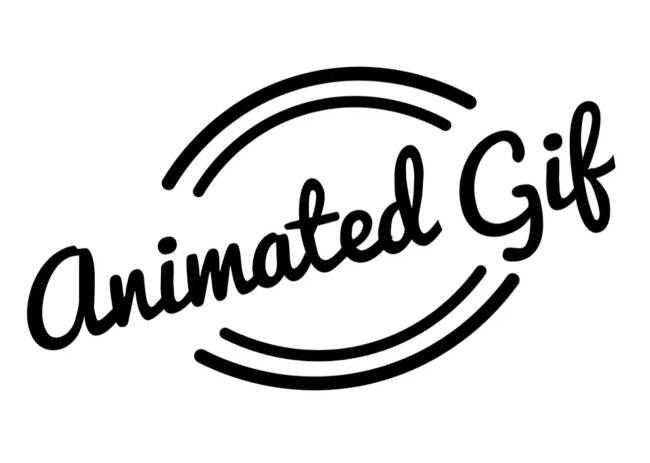
Table of Contents
How to Download Animated GIFs
CompuServe Corporation introduced the Graphics Interchange Format (GIF) in the 1980s. Back then, they were primarily used to generate high-resolution images for operating systems. Today, GIFs are an integral part of the internet culture and online communications.
Most GIFs contain looped tidbits of quirky animation. Different formats are used depending on the content,
Almost anywhere on the internet, you can find GIFs. Many browsers have built-in software that lets you view and open them. Here are the steps for sharing a GIF as a message.
- You can select the gif URL from your browser.
- You can copy the GIF image by right-clicking it or by selecting it and pressing Ctrl + C.
- Go to the chat room or website where you want to share the GIF.
- Use the Ctrl + V keyboard shortcut unless it is an upload in which you choose the file. If it is an upload, right-click the message box and choose Paste.
If the source page of the GIF is removed from the database, the link will not work. You can save the file to your local drive and use it whenever you want. You can download animated GIFs from websites by following these steps:
- When you hover your cursor over the GIF, right-click it and select Save image as.
- Click on the folder where you wish to save it.
- Be sure to add a title and maintain the same format. The animation will not work if the extension is anything other than .gif.
- The download will be completed once you click Save.
Once the GIF has been created, you can find it in your chosen folder and use it whenever you want. It’s important to keep in mind that not all platforms support the format.
How to Download Animated GIFs on an iPhone
Safari does not come with a built-in download manager. iOS users will have to do it manually with a few extra steps. An iPhone Camera Roll can be filled with animated GIFs by downloading them as follows:
- Find the GIF you want to download in your browser.
- Open the GIF by clicking on it. The format will not be readable if you save it as a search result.
- The GIF will open a menu when you press down on it.
- From the list of options, select Save Image.
- The Photos app should now be open after you exit the browser.
- Scroll down to the bottom of the Albums screen. In the Media Types section, you’ll find a list of all the media on your device.
- You can access the animated section by clicking the right-hand arrow.
- The GIF you downloaded will be stored there, ready to be used.
You shouldn’t worry if the GIF doesn’t appear to be moving. The iPhone Photos app does not support the format, but it should work once you send it. As far as I know, iOS 11 devices are the only ones that can display .gif files as animations.
Using a third-party app is another method of downloading GIFs to your iPhone. You can store GIFs on your local drive without taking up space. Among the most popular free apps available for Apple devices is GIFwrapped. The following instructions will show you how to use it:
- GIFwrapped can be downloaded from the Apple App Store.
- You can open the app by clicking the icon once the download is complete.
- You can browse the app for GIFs. Using the Search bar, you can also find specific GIFs (for example, babypanda.gif).
- To open a GIF, click on it when you find it you like. A list of options will appear when you press down.
- Select Save to Library from the menu.
With GIFwrapped, you’ll find an extensive library of popular GIFs from all over the web. Search the App Store for more apps that let you download GIFs on your iPhone using the Search Function.
How to Download Animated GIFs on Android
Android devices allow you to download files directly from their browsers, unlike iPhones. Whenever you see a GIF you like, you can easily save it to your phone. The following steps will show you how to download animated GIFs on an Android device:
- You can download the GIF by opening your browser and visiting the website containing it.
- Open the GIF by clicking on it. A pop-up window will appear when you press down.
- From the list of options, select Save Image or Download Image.
- The downloaded GIF can be found in your photo gallery after you exit the browser. You may not be able to find it in the Gallery app if it has been automatically saved to Downloads.
Furthermore, you can integrate GIFs into your messages using third-party apps. GIF Keyboard by Tenor is one of the most popular GIF apps for Android devices. Here’s how you can use it:
- Open Google Play Store and type GIF Keyboard into the search box. Verify that Tenor is the issuer.
- The app can be downloaded by clicking Install.
- By clicking on the icon, you can open the app after it has been installed.
- Access your Contacts and local storage space by allowing the app to access them.
- In addition to sharing gifs on GIF Keyboard, you can now do so on WhatsApp and Facebook Messenger as well.
How to Download Animated GIFs on Windows, Mac, and Chromebook
Almost all browsers and computers have integrated software for viewing .gif files. Microsoft Edge, Google Chrome, or any other browser on Windows OS allows you to download GIFs directly. Chrome OS and macOS devices follow the same rules.
It does not matter what type of computer you have, the steps are almost identical. You can download animated GIFs on Windows, Mac, and Chromebooks by following these steps:
- Go to your browser and open it.
- You need to find the GIF you want to download. It doesn’t have to come from a specific website, such as Tumblr or Pinterest. In your search engine, type animated GIFs to find GIFs.
- You can open a GIF by clicking on it when you find one you like. You can then open a pop-up menu by right-clicking.
- Depending on your browser, choose to Save image as or Download image.
- You can save the image by selecting the folder where you wish to save it.
It is possible to download GIFs to your PC as videos as well as GIFs with the default extension of .gif. Your media player will be able to open it. You can do this by following these steps:
- You can convert MP4 files online by opening your browser. A free online converter is available at online-convert.com.
- You need to copy the URL of the GIF you want to convert.
- Select Convert File from the menu.
- Click the Download button after the file has been fully converted.
- Your media player should open the MP4 file after you exit the browser.
Additional FAQs
How Do I Download a GIF From Giphy?
Online GIF databases like Giphy are probably the most popular. In order to make the website more user-friendly, it is divided into categories (e.g., Reactions, Animals, Trending).
Just a few steps are needed to download GIFs directly from the website. You can do it by following these steps:
1. Go to www.giphy.com and open your browser.
2. You can browse the website by clicking on different categories.
3. Click on the thumbnail to open a GIF you like.
4. Choose Save image as or Download image from the right-click menu.
5. Make sure to keep the original extension of .gif when renaming the file.
6. You can finish the download by clicking Save.
Giphy has a built-in video converter that allows you to save your GIFs as MP4 files. Animated GIFs can be downloaded as videos from Giphy by following these steps:
1. The GIF you want to convert can be found by clicking on it.
2. Open the Media tab on the left-hand side panel.
3. Click on the MP4 bar (second-to-last one) and select Copy.
4. Paste the copied URL into the search engine in a new tab.
5. A pop-up menu will appear when you right-click on the video.
6. From the options, select Save video as.
There is an App Store and Google Play version of Giphy if you would like to use it on your phone.
How Do You Make a GIF Online?
Using an online GIF creator, you can create custom GIFs. It is usually free to use and the process is straightforward.
GIFMaker is one of the most popular online GIF generators. You can upload images and videos to convert them into GIFs. A variety of customization options are available on the website, and registration is not required. Using GIFMaker, you can create a gif online:
1. Go to gifmaker.me in your browser.
2. Depending on your file, click Upload Images or Upload Videos to GIF.
3. You can upload a file by clicking on it. Select multiple files by holding down Ctrl or ⌘ and clicking on each one.
4. Please make sure the file is in .jpg, .png, or .gif format.
5. The left-hand side of the screen has a Control Panel. It is possible to adjust the speed of animation, the number of repeats, and other settings.
6. Select the appropriate option (e.g., Create GIF Animation) after you have finished adjusting your GIF.
7. Before downloading the GIF, you can view it. You can change the settings in the Control Panel if you’re not satisfied.
8. Click Download the GIF to save the file.
How Do I Create an Animated Picture?
GIFs and animated pictures can be created with a wide range of tools. Different programs are available depending on the operating system you use. Animations can be created with most photo editors, such as Adobe Photoshop.
You can use the following animated photo makers to create gifs or other short animations:
Gif Brewery (only for iOS)
Also available on Google Play: Gif Toaster
A sketch program called XnSketch
The Gimp software
I’d like to sketch you! The Windows operating system is the only one supported
GIF Giving
There are plenty of websites where you can find the perfect GIF. It takes just a few simple steps to download them to all your devices. iPhone and Android users can also choose from a wide range of GIF apps.
It’s also possible to make GIFs on your own if you want to shake things up. You can create GIFs online or download a photo editor compatible with your operating system.
What is the frequency with which you use GIFs in your everyday communication? Do you have any experience creating custom GIFs? Let us know what GIFs you like in the comments.