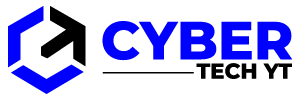Streaming devices such as Roku can make it difficult to keep track of all your subscriptions. Certain services offer free trials that automatically turn into monthly subscriptions if you aren’t careful.
It’s important to know how to cancel your subscription if something like that happens. The purpose of this article is to explain different methods that you can use to cancel your Hulu subscription on your Roku device.
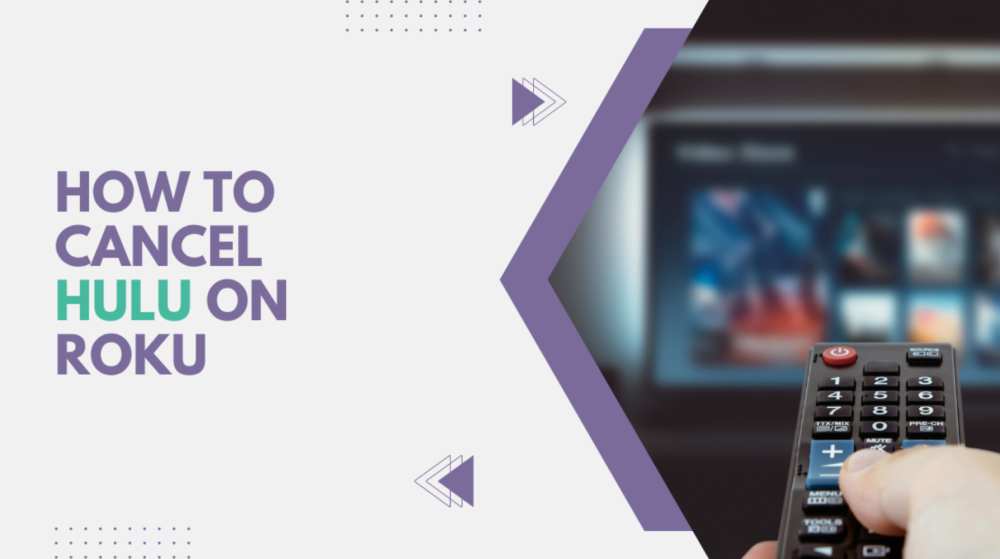
Table of Contents
If You’re Subscribed from Roku
You can purchase channels and streaming services directly through your Roku device if you’ve linked a payment gateway. With a Roku player or Roku TV, you can manage and pay all your subscriptions in one place.
After you try this method, you’ll know whether your Hulu subscription is charged through your Roku. There are two ways to unsubscribe – from your Roku player or from your online Roku account (from your web browser). Let’s take a look at both methods.
Cancel Hulu from a Roku Streaming Device
With a Roku device, you can unsubscribe from Hulu both from the channel list and the channel store. For both methods, follow these steps:
- You can access the Home screen by pressing the “Home” button on your Roku remote.
- Navigate to the “Channel Store” menu.
- Choose “Streaming Channels.”
You can also use your remote’s arrow buttons to navigate the channel list to the right side of the screen. - Hulu’s channel should be highlighted.
- Press the “*” (asterisk) button on your Roku remote.
- To view additional options and subscription information, click “Manage subscription.”.
- You can cancel your subscription by clicking “Cancel subscription.”
Unsubscribe from the channel by confirming your decision. A prompt will ask you whether you want to keep the channel until your subscription ends or remove it immediately. You can keep the channel until the subscription is due, since Hulu will charge you regardless.
Cancel Hulu Online Using Your Roku Account
Roku’s official website allows you to manage your subscriptions online. You need to do the following:
- Go to the official Roku account page in your web browser (on your computer, tablet, or smartphone).
- Log in with your Roku credentials.
- Click on the “Sign in” button.
- Place your cursor over the “Welcome [your name]” tab at the top of the screen. You should see a dropdown menu.
- You can manage your subscriptions by selecting “Manage your subscriptions.”
It will display all the channels that you’ve subscribed to directly through Roku. The subscription type (price and time period), status (active or inactive), and expiration date can be seen. - Hulu subscriptions can be found here.
- You can unsubscribe by clicking the “Unsubscribe” button on Hulu’s right side.
It is likely that you are not subscribed to Hulu through Roku if you cannot find the subscription. You’ll need to cancel your Hulu subscription directly through the Hulu website. Next, we will discuss the next section.
Cancel Subscription Directly from Hulu
You need to access your account on the official Hulu website if you subscribed directly to Hulu. You need to do the following:
- Go to the Hulu account page in your browser.
- Using your Hulu credentials (or Facebook Login) sign in to your account.
- Hover your mouse over your profile icon at the top-right of the Hulu homepage.
- Click on “Account.”
- In the “Your Subscription” section, find “Cancel Your Subscription.”.
- You can cancel it by clicking the “Cancel” button.
Instead of canceling your subscription, Hulu will offer to pause it. You will still be able to access your account and you won’t be charged until you resume the subscription. In case you are still on the fence about canceling the service, this is a viable option. Proceed if you wish to subscribe permanently. - Click the “Continue to cancel” button at the bottom-right corner of the screen.
- Select the reason for your cancellation and press the same button again.
Next, if you see a “We’ll miss you, [your name]…” window, select “Go to Account.” This means that your account has been canceled and you will no longer have access to Hulu. Neither your Roku nor your Apple TV will be able to access the account.
Different Payment Methods – Different Cancelation
You can cancel your subscription according to your payment method, as you can see. There is no difference in subscription fee or period, however. Subscribing via Roku player has the benefit that all your subscriptions can be charged together, keeping them neat and tidy.
Some users, however, prefer to charge their subscriptions separately. Roku doesn’t need any payment information from you, so this is especially convenient. You can cancel your subscription regardless of your choice.
Conclusion
In conclusion,there are a few ways to cancel Hulu on your Roku. Some people have reported success by going to the Hulu website and clicking on the “Cancel Subscription” link, while others have had better luck by calling customer service. If you’re having trouble cancelling your subscription, be sure to follow the instructions provided by your device or website.