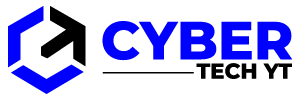How to Fix Apple CarPlay Not Working Issue? With iOS 13 and later, Apple CarPlay brings a seamless view of the road ahead. Your car’s infotainment system allows you to access your iOS apps.
You can use CarPlay to make calls, send texts, or listen to your favorite music with your iPhone. You feel great until your Apple CarPlay stops working. If CarPlay is connected, you may not be able to connect, open apps properly, or hear anything.
You have landed on the right page if you are facing this issue. We will examine some of the most common problems iOS users face with Apple Carplay and how to fix them.

Table of Contents
Apple CarPlay: Common Issues
There are a number of reasons why Apple CarPlay does not work or might stop working. For example
- Problems with iOS update
- Bluetooth connectivity issues
- Devices are not integrated well
- Outdated iOS version
- The trouble with iPhone detection
- USB cable not working
In most cases, people have difficulty setting up Apple CarPlay because they do not know how to do it. To set up Apple CarPlay,
- Start your car
- Make Sure Siri is On
- Connect your iPhone to the car.
You can connect your iPhone to your car in two ways:
- If your car supports CarPlay through a USB cable, connect your iPhone to it.
- Press and hold the voice command button on your steering wheel if your car supports wireless CarPlay. However, make sure to turn on Bluetooth. Once this is done, go to your iPhone’s Settings -> -> CarPlay. Select your car from the list of available cars.
Note: Consult your car’s manual for more information.
Regardless of the issue of no sound, no connectivity, and apps not syncing, there are several ways to fix the issue of Apple CarPlay not working properly. You should go through and follow these steps before contacting your vehicle manufacturer.
How to Fix Apple CarPlay Issues
Here is a list of how to fix the most common Apple CarPlay issues.
Prefatory Checks
There are a few things you should check before jumping into solutions:
- Turn on your car’s infotainment system and iPhone.
- Apple CarPlay may not be available in all regions, so make sure it is supported in your country.
- Check that CarPlay is compatible with your vehicle. If it isn’t, contact the manufacturer. Alpine and other brands sell aftermarket stereos.
- The iPhone should have the latest iOS version that supports CarPlay (iPhone 5 or newer).
- Disconnect any Bluetooth device that has previously been connected to your stereo and is interfering with CarPlay.
After you have completed all the preliminary checks and Apple CarPlay still does not work, try the solutions below.
Note: Before you begin looking at solutions, make sure that Apple CarPlay is supported in your region and by your car. You will not be able to connect it or use any of its features if it is not supported.
Apple CarPlay Screen Time Issue Fix
Ensure that CarPlay is enabled on your iPhone. Several settings might interfere with CarPlay, so re-enable it. Go to Settings -> General -> CarPlay, and connect it to your car.
If you have iOS 14 and have turned off CarPlay in Screen Time, go to Settings -> Screen Time -> Content and Privacy Restrictions -> Allowed Apps.
Allow CarPlay While Locked Fix
Check that your CarPlay is enabled when your car is locked. If it is not allowed when locked, it cannot be activated when the screen is off. Go to Settings -> General -> CarPlay and choose your car from the list of available connections. Toggle on Allow CarPlay While Locked.
Fix: Enable Siri
Make sure Siri is enabled on your iPhone. Siri must be enabled for CarPlay to work, and if it isn’t, follow the instructions below to enable Siri.
Make sure the following options are turned on in Settings -> Siri & Search:
- Listen for “Hey Siri”
- Press the side button for Siri
- Allow Siri when locked.
In most cases, the last option, which allows Siri to operate when the phone is locked, is disabled for iPhone users and is the main cause of CarPlay not working. Make sure it is enabled.
Change USB Cable
Ensure that your car’s USB cable supports CarPlay. If the wire is original, look for any broken or damaged parts. You may need a new authentic cable because the ruptured wire may be the cause of your problem.
Make Sure Bluetooth is On
Turn on your Bluetooth connection if your CarPlay is connected wirelessly via Bluetooth. Usually, CarPlay does not work because the Bluetooth connection is not enabled. Please turn it on, and while you do this, ensure that other connected devices are removed from the list.
Re-Connect Apple CarPlay Connection
There is also a fix that involves forgetting and re-establishing the CarPlay connection. To do this:
- Tap on Settings -> General -> CarPlay and select the vehicle you want to connect.
- Click on “Forget this Car.”
- To re-establish and reconnect, restart your vehicle and iPhone.
Restart your iPhone and Vehicle
First, restart your iPhone and then start your vehicle. Sometimes things work accurately when they are restarted, eliminating the problem. To restart your phone:
- For iPhone X and later models, press and hold the side button and Volume up buttons simultaneously.
- To restart earlier models, press and hold the Sleep/Wake button.
Lastly, if you are still facing issues with Apple CarPlay connectivity, you will have to contact Apple Support Centre. They will further look into this issue and help you out.
Apple CarPlay is one of the most convenient and safest features launched by Apple. There are times, however, when connectivity issues hamper the seamless experience of users. But every problem comes with a solution, and we have highlighted those above. If you have another hack or a way to rectify this issue in mind, do share it with us in the HackerNoon Community.