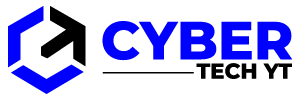The Disney Plus streaming service is nearly perfect. Errors and problems do occur with technology, as they do with most things. Disney Plus users have reported some common issues, such as buffering issues.
By following our advice, you will be able to determine why you have playback problems on Disney Plus and how to fix them. Most of them are software-related, but some are hardware-related.
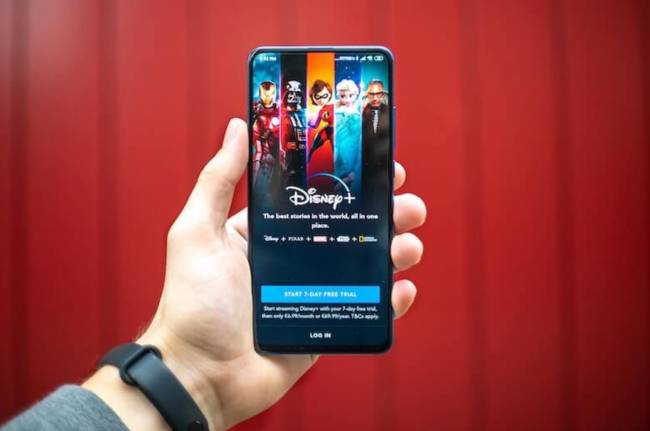
Table of Contents
Start with Your Internet Connection
The most common cause of buffering is a weak or intermittent internet connection. Streaming content uses a lot of bandwidth, and buffering occurs when the data is interrupted.
If you want your content streamed in high definition (720p or 1080p), you need a speed of 5.0 Mbps; if you want your content streamed in 4k Ultra HD, you need a speed of 25 Mbps. For the best performance, you should probably have faster speeds.
To confirm that the internet is causing your buffering issues, run a speed test. If you want to check your internet connection speed, you can use the Speed Test website. Besides telling you the download and upload speeds, a speed test will also show you if you’re experiencing intermittent data loss.
In the event that the speed test determines there’s a problem with your internet connection, you aren’t completely out of luck. If your internet connection is poor, follow these steps:
- Try connecting to another network – If you have other options (a mobile network, another WiFi network, etc.), try connecting to another network and see if buffering stops.
- If you usually have enough bandwidth to support streaming, but it isn’t working right now, unplug your router and wait 30 seconds. Plug it back in, wait for the lights to stabilize, and then try watching Disney Plus again.
- You might not be getting the data speeds you need because too many devices are connected to your WiFi, or you have too many browsers and apps open on your device. Disconnect any other devices connected to your network and close out any unused apps and browsers.
- Switch to a different location or turn off your VPN – A VPN can cause buffering if the server location is too far away or there is a glitch.
Check out the other fixes below if your internet isn’t the problem. Talk to your ISP about upgrading the package or switching to a better provider if your internet is too slow.
Make Sure the Software Is Updated
Your internet speeds may be fast enough to support Disney Plus, but the content is still buffering. Next, outdated software is a common culprit. Updates are often released by app developers to fix bugs and implement new security protocols. You might experience buffering if your device is running outdated software or the Disney Plus app is outdated.
The first step in getting started with Disney Plus is to make sure that your Android or iOS device is running the latest version. On your device, tap the link and select Update if the option appears. It means the app is already running the latest version if you see Open rather than Update.
Try watching Disney Plus again after the app has been updated. You may need to update the software of your streaming device if the buffering persists.
In almost every Disney Plus compatible device, you will find the Software option in the Settings menu.
Check the Hardware
Hardware can also cause problems, in addition to software. While you probably already know whether your device is compatible, you can also verify whether your computer or browser is compatible (if you’re using a computer). Assuming your device meets Disney Plus’s system requirements, the next step is to check your cables.
For the best streaming experience, Disney Plus recommends cables. You should use HDCP 2.2 cables if you have a smart TV, Roku, Fire TV, etc.
Especially in UHD streaming, these cables provide high-quality, high-speed streaming without buffering. Check to see if these cables are compatible with your device.
Try Restarting Everything
Restarting with the old reliable method may also work. Power cycles are sometimes referred to as this. You do this by turning everything off and then back on again. This includes your streaming device, your modem, and your router. Take the following steps:
- Modems and routers should be the first things you check. Unplug them from the power source or press the power button to turn them off.
- Turn off the streaming device you are using (TV, tablet, computer, etc.).
- Turn on the modem and router again after a few minutes.
- You will need to turn on your streaming device.
A power cycle can resolve many playback issues, including buffering. You can try relaunching Disney Plus on your streaming device to see if the issue persists.
Clear Out the Cookies and Cached Data
The website cookies are stored in the cache whenever you use your browser. However, if you haven’t cleared your browser’s cache in a while, this can overload your browser. Check out the official support page for instructions since the steps differ from browser to browser.
Essentially, there are three steps:
- You can now launch your browser.
- Select options, settings, or preferences.
- Clear your browsing data by choosing History or Privacy.
- Last but not least, clear the recent history, the cache, and the data. Ensure that everything is selected and removed.
On Android tablets and phones, you can do this by accessing the settings. Tap on Apps, followed by Storage. Any app, including Disney Plus, can be cleared here.
Frequently Asked Questions
It is extremely frustrating to pay for a service that you cannot use. We have some more answers here if you still have questions!
I don’t have a good internet connection. What else can I do?
There are some areas that just don’t get great internet connections. You won’t be able to stream Disney+ if your internet is slow. Fortunately, there is a workaround. With Disney+, you can download content to watch offline.
With this workaround, you can either download content on your mobile device while you have a faster connection or download content with your slower connection (which may take a while). All of your streaming devices will be able to see the downloaded content once you’ve downloaded it.
Downloading your favorite shows and movies is as easy as selecting something you want to watch. Click on the download icon (an arrow with a line underneath). You will have to wait for it to download. You can then stream it as you wish.
I’ve tried everything, but it’s still buffering. What else can I do?
You may still experience problems even if you have a good connection and the application is working properly. If you have trouble streaming on one device, try another. You may have a device-specific issue if it works on your Xbox but not on your PC. If Disney+ is buffering on all of your devices, the streaming service may be at fault.
Check the DownDetector website to make sure it isn’t Disney’s fault. Enter ‘Disney Plus’ and click enter. If there have been any outages reported, review them. You can also read other users’ complaints. You’ll have to wait it out if there are updated reports of issues. It is likely that Disney+’s developers are aware of the problem and are working to resolve it.
Be Patient
A little patience can go a long way. Disney Plus is still a new service, and it can be overloaded sometimes. At times, there can be a lot of users, which can cause buffering and other problems during playback.
As a last resort, you might want to contact the official Disney Plus customer support if all the above steps haven’t helped.
Is everything all right? Do you have a smooth streaming experience on Disney Plus now? Comment below and let us know what you think.