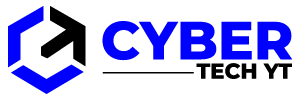You can watch nearly everything Disney Plus has to offer, wherever you are, whenever you want.
In rushing to release their highly anticipated streaming platform, Disney allowed certain bugs to creep in. Error Code 14 is one of these bugs. The solution to this problem is relatively straightforward.

Table of Contents
What Is Error Code 14?
Error Code 14 usually appears when you try to log into Disney Plus. It means that neither your username nor password can be recognized by the system. It is interesting to note that this problem can occur even when you have entered your login credentials correctly.
Multi-device usage appears to be the main cause of this issue, according to users experiencing it. Aside from streaming content on four devices simultaneously, Disney Plus offers an additional benefit of multi-device streaming. Switching back and forth between the same login and app’s database seems to mess up your parameters. Consequently, you are unable to log into Disney Plus.
How to Fix It
With so many devices currently supporting Disney’s streaming service, it’s not surprising that this kind of issue occurs occasionally. The best way to fix the Code 14 error is to change your Disney Plus password, regardless of the device you’re using.
Whenever you create a new password, be sure to create it so that you receive a “Great” security rating. Passwords must contain at least six characters, including one number or special character. In spite of the fact that this may seem to be secure enough, you may want to go one step further.
The maximum number of characters is ten, one uppercase letter, two numbers, and one special character. Your Disney Plus account data will be further protected if you make your password as strong as possible.
Changing the Password
If you want to change your Disney Plus password, it’s very easy to do. There are only a few steps to follow, just like with any other app.
- You can open the Disney Plus app on any of your devices.
- Go to the “Change Password” option on the login screen.
- Enter your current Disney Plus password first.
- You can now enter your new password following the instructions above.
- Click the “Save” button.
Once you’ve saved your new password, you’ll need to re-login to all your other devices. If you do that, you shouldn’t receive Error Code 14.
First-Time Users
It’s possible that you’re seeing Error Code 14 if you’ve just created your Disney Plus account. It’s by design this time.
Upon creating your Disney Plus account, if you try to log in right away, the app won’t allow it. The reason will be stated as Code 14. The reason for this is that your account is still inactive. Disney Plus has sent you an activation link via e-mail that you need to follow.
After you do that, logging into the platform should be no problem.
Confirmation E-Mail Not Received
It is possible that you did not receive the e-mail with the activation link. You can start by checking your spam folder in your e-mail if that’s the case. If it’s there, move it to your inbox or mark it as “Not Spam”. Once you have done that, open the e-mail and click the link provided.
Phishing scams should always be avoided. Be sure to check the sender’s e-mail address to ensure it is a Disney Plus e-mail. If your e-mail address ends with “disney.com” or “disneyplus.com”, you’re good to go. In any case, delete the e-mail and wait for the right one to arrive.
You may want to wait a little longer if you haven’t found the activation e-mail in any of your e-mail folders. In case of server hiccups or problems with your Internet connection, the activation e-mail may be delayed. Wait up to an hour or even more until it arrives.
After waiting long enough, if you still haven’t received your e-mail, there could be another reason. Perhaps you entered your e-mail address incorrectly when creating your Disney Plus account. It’s best to go through the registration process again if that’s the case.
Make sure you enter the correct e-mail address this time. You’ll use it as your Disney Plus username, so it’s really important.
Problem Solved
I hope you have been able to resolve the Code 14 error. If you successfully log in to Disney Plus, you will be guaranteed thousands of hours of non-stop entertainment. Stream the entire Star Wars saga from your home or while on the go thanks to the multi-device support.
Did you find any of the advice in this article helpful? Would you be able to pinpoint the problem with your login? Below you will find a comment section where you can share your Disney Plus experiences.