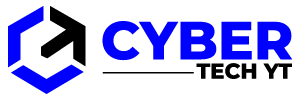How to fix logiLDA.dll errors? Windows 10 LogiLDA.dll error messages typically appear during or soon after a device starts up after being turned on, awakened from sleep, or restarted. A few minutes after the Windows 10 device becomes active and usable, the LogiLDA.dll warning may appear if the computer is old or has many tasks running at once.
Instructions and troubleshooting tips in this article apply to both Windows 10 and Windows 8 and 8.1.
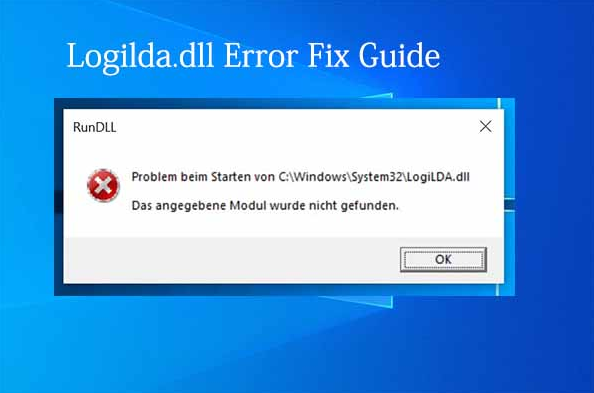
Table of Contents
LogiLDA.dll Errors
Windows 10 laptops, desktops, and tablets can display LogiLDA.dll error messages in a variety of ways, but these messages usually look like the following:
- There was a problem starting c:\windows\system32\logilda.dll / The specified module could not be found.
Cause of LogiLDA.dll Errors
In most cases, LogiLDA.dll is associated with programs such as Logitech Download Assistant, which is installed on Windows 10 devices after installing Logitech hardware such as a Logitech gaming mouse or keyboard.
Logitech Download Assistant may be pre-installed on some Windows 10 computers.
Any Logitech products detected by Logitech Download Assistant will be automatically updated with new device drivers and software upon startup. LogiLDA.dll could not be started due to the following reasons:
- The file wasn’t installed properly and is missing from the program.
- The program may have been searching for this file in the wrong location due to a recent Windows update.
How to Fix LogiLDA.dll Errors in Windows 10
Windows 10 computers, laptops, and tablets are most commonly affected by this issue and its associated fixes. However, this information may also be useful to those running Windows 8 or Windows 8.1. This is because the causes and solutions for LogiLDA.dll errors on those Windows operating systems are the same.
- Restart your Windows 10 device. Restarting a Windows 10 computer, tablet, or hybrid device, such as a Surface, can fix a variety of problems, and should always be the first thing you do.
Please restart your Windows 10 device after attempting the following tips and solutions to ensure that the changes you made were effective. - Install the latest Windows 10 update. Windows 10 updates can not only add new features and improve your device’s protection against malware and viruses, but also fix any file errors you may be experiencing.
Be sure to connect your Windows 10 computer or tablet to a power source before installing updates since some can take over an hour to download and install. - Reinstall your mouse device drivers. LogiLDA.dll errors can be caused by a Logitech program installed on the computer. These errors are also triggered by drivers installed for the mouse. Open Device Manager > Mice and other pointing devices, right-click the mouse name, then select Uninstall Device.
After the process completes, disconnect the mouse, restart the Windows 10 device, and then reconnect the mouse. - Disable LogiDA on startup. Press Ctrl+Alt+Del, choose Task Manager, then select Startup. From the list of programs set to run on startup, right-click LogiDA and select Disable.
This won’t fix any problems the program may be having. Instead, it prevents Logitech Download Assistant from automatically running when the computer is turned on and displaying the LogiLDA.dll missing error message. - Uninstall the Logitech program. Another way to fix the problem if your computer keeps telling you there was a problem starting Windows LogiLDA.dll is to uninstall the program. This can be done by opening Start > All apps, right-clicking the Logitech program, and selecting Uninstall.
The associated program is probably called Logitech Download Assistant. These programs are downloaded and installed when using a new product for the first time, but they are not necessary. Windows 10 is generally good at getting additional hardware to work without third-party apps. - Reinstall the Logitech program. If you prefer to use the provided program to install device drivers or software updates, reinstall it after uninstalling it from the disk you originally installed it from.
Any errors that were created during the initial installation can be fixed by uninstalling and then reinstalling the program. - Try Logitech Gaming Software instead. With Logitech Gaming Software, you can keep your hardware up-to-date while also customizing device functions. Logitech Download Assistant can be uninstalled by using the method shown above, and then Gaming Software can be downloaded from Logitech’s website.
FAQs
As a Windows DLL (Dynamic Link Library) file, the file LogiLDA. dll is a software component of Logitech Download Assistant. This . dll file is located in the C:WindowsSystem32 folder. It contains the program code, data, and resources of Logitech Download Assistant.
There was a problem starting C:\Windows\System32\LogiLDA. dll. This error occurs due to the incompatible version of Logitech software, more specifically Logitech Download Assistant. This belongs to the Logitech mouse, one of the most commonly used mice among PC users.
When you start Windows LogiLDA, your computer keeps telling you that there was a problem. dll, another way to fix it is to uninstall the program. This can be done by opening Start > All apps, right-clicking the Logitech program, and selecting Uninstall.