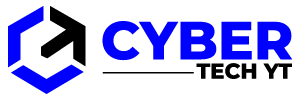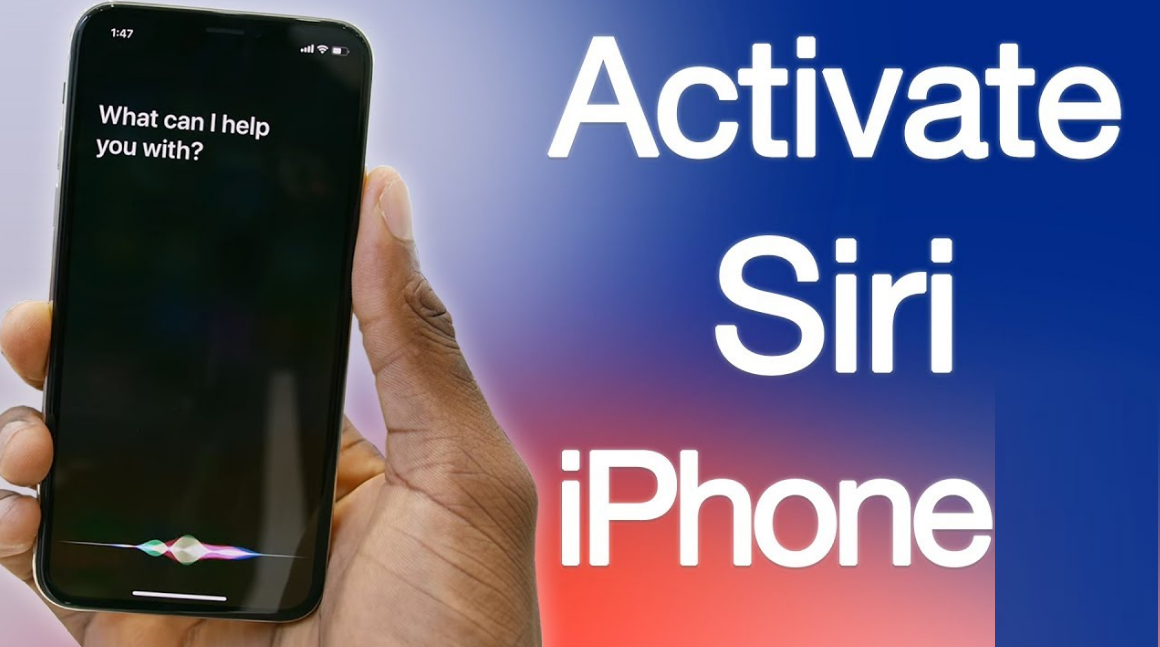How to use Siri on iPhone 11, 11 Pro, and 11 Pro Max smartphones and what to do when you need to change Siri settings and preferences are explained in this article.
Despite this guide being focused on iPhone 11, iPhone 11 Pro, and iPhone 11 Pro Max, these Siri tips will also work on other iPhone models, such as the iPhone 12 and beyond.
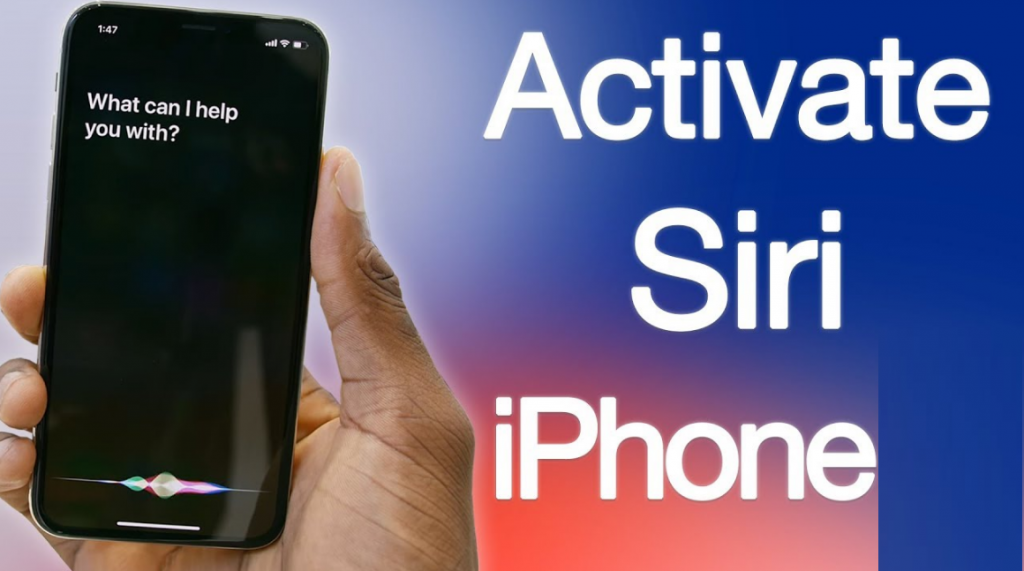
Table of Contents
How to Activate Siri on iPhone 11
When using older iPhone models, you would activate Siri by pressing the physical Home button below the screen on the device’s front. Due to newer iPhone models, including those in the iPhone 11 series, no longer having this button, this method is no longer available.
Thankfully, there are still two alternate ways to use Siri on iPhone 11, which are just as easy as using the old Home button.
- Press the Side button. You can activate Siri by long-pressing the Side button on the right side of the iPhone 11. This is the same button that you use to wake the iPhone.
- Simply saying “Hey, Siri” will trigger Siri on your iPhone 11. You can then follow it up with a question or command like “How is the weather?” or “Open Facebook” for the full Siri functionality.
Make sure you complete your command before Siri appears or activates. You should instead say “Hey, Siri” as a complete sentence. Google images of Hawaii, or say “Hey, Siri.” How old is Brad Pitt?”
How to Get Siri on iPhone 11
Siri, Apple’s virtual assistant, comes pre-installed on all new iPhone smartphones and is built into the iOS operating system. It is not necessary to download or install a Siri app or file in order to use Siri on your iPhone 11.
Siri should already be on your iPhone. It’s impossible to uninstall Siri.
Where Is Siri on iPhone 11?
Siri is part of the iPhone operating system, so there is no Siri app available on your iPhone 11’s Home screen. If you’re wondering how to activate Siri on iPhone 11, use the above methods.
Siri is not an iPhone app. It is part of the iOS operating system.
How to Set up Siri on iPhone 11
-
By default, Siri should be available on your iPhone 11. If you’re having trouble activating your digital assistant, you or another user might have disabled it or changed its settings.
You can set Siri up to work the way you want by opening the Settings app and going to the Siri & Search screen from the main menu at any time. Siri’s voice can be changed, you can choose how it responds, and you can even disable it when using specific apps or performing particular tasks.
Siri no longer has a default voice with iOS 14.5. Instead, you can choose from a variety of Siri voices that use neural text-to-speech technology for a more natural sound when setting up your new iOS device.
The top three options are the most critical Siri settings to keep an eye on. When all three of these are disabled, Siri will be almost entirely turned off and won’t work.
Listen for “Hey Siri.” Enabling this setting will allow you to activate Siri with your voice on iPhone 11.
Press the Side Button for Siri. When you enable this option, you will be able to use Siri by pressing the physical button on the right side of your iPhone 11. If you keep accidentally activating Siri by bumping this button, you may want to turn this setting off.
Allow Siri When Locked. This setting allows Siri to be accessed when the iPhone 11 is locked. When you find that Siri keeps activating while in your handbag or pocket and making calls or playing Apple Music, disabling this setting should fix the problem.
Use Siri to learn new things, manage tasks, make phone calls, and more. Siri can also help set up alarms, to-do lists, and more. In addition to all this, many people use this system to talk and know the details of several news articles and current affairs.
FAQs
To activate Siri’s hands-free mode, tap “Allow “Hey Siri”. Confirm that hands-free mode is activated. The “Allow ‘Hey Siri’” button will slide to the right and turn green when the hands-free mode is activated. You can activate Siri hands-free by saying “Hey Siri,” followed by your command or query.
You can speak to Siri without pressing the home button by saying ‘Hey Siri’ when connected to power,” iOS 8 notifies users. “Hey Siri” works anywhere as long as the iPhone or iPad is plugged in, even if the screen is locked or if an application is open.
Navigate to Settings > Siri & Search > Listen for “Hey Siri” (tap on it). You may have to go through the Siri setup again after an iOS update. If Siri is already on, toggle it off and turn it on again.